Overview
Every Tapify NFC Business Card Card has a unique Product-ID, these are instantly generated when you place an order. You can view assigned and unassigned Product-IDs in Settings > Products within your workspace.- Assigned
- Unassigned
Products that are assigned successfully to a team member, scanning the card will instantly display the team member’s Tapify Profile.
Assigning Product-IDs
You can assign Product-IDs to team members in two ways — by scanning the card or via Team manangent settings.Scanning
This method is the easiest and requires minimal admin effort.- The team member scans the card.
- They enter their email and click Assign.
- There card is now linked to their account.
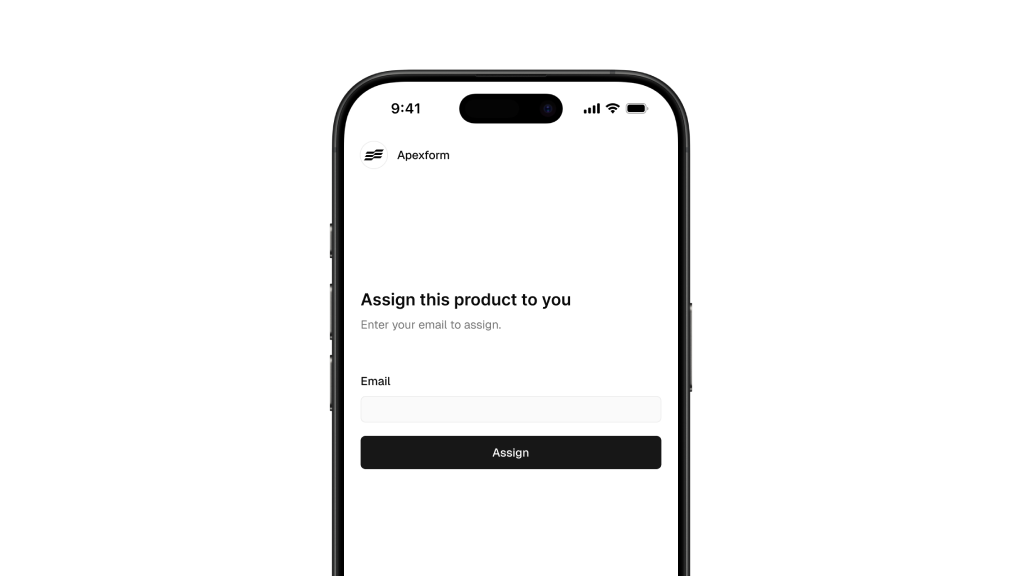
How to process looks like for the team member
Via settings
For manual assignment, follow these steps:- Go to your workspace’s Team Management.
- Click the three dots next to the team member.
- Select Settings from the dropdown menu.
- Click Add under ‘Products’
- Select a Product-ID from the list and click Save.
Once assigned, the card will be linked to the team member’s account and ready for use.

